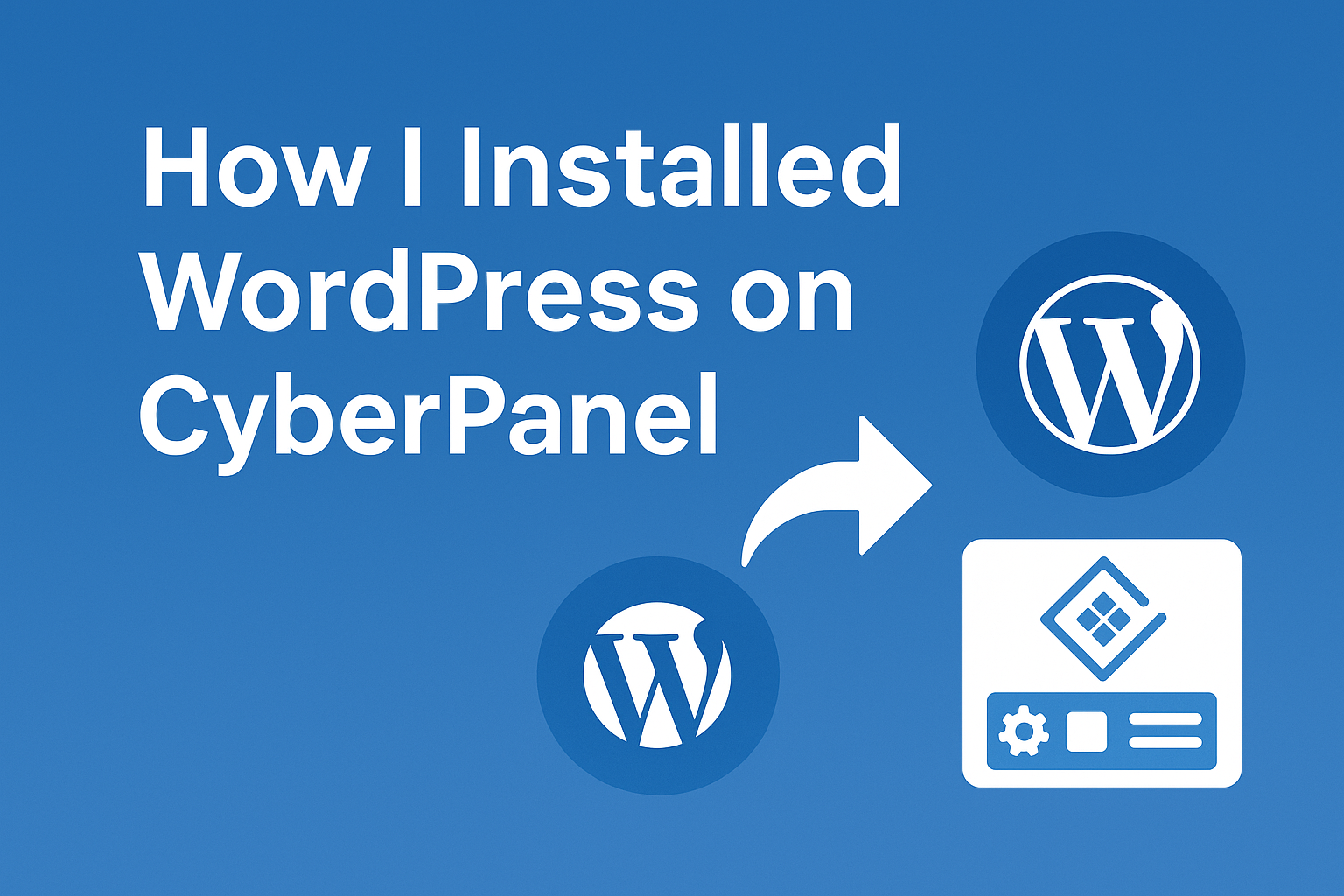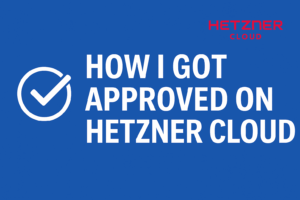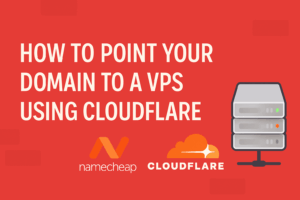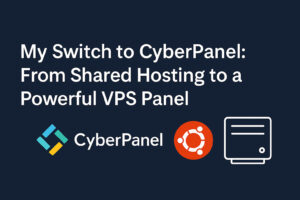In my last guide, I showed how I installed CyberPanel on an Ubuntu VPS. If you haven’t done that yet, make sure to read that article first. And before installing any site, remember: your domain must already point to your VPS (I explained that in How to Point Domain to VPS using Cloudflare tutorial).
Now that everything is ready — CyberPanel installed ✔️, domain connected ✔️ — let’s install WordPress.
Why CyberPanel Makes WordPress Easy
One of the best things about CyberPanel is its built-in WordPress installer. It feels almost like using cPanel’s Softaculous — except this one is free and already comes with LiteSpeed Cache plugin out of the box.
That means:
- No need to manually download WordPress files.
- No need to create a database manually.
- Username, password, and WordPress settings are all handled inside CyberPanel.
Basically, it’s like using a managed hosting panel, even though this is a free VPS panel.
Step 1: Add a Website in CyberPanel
First, we need to create a “container” for our site:
- Log in to your CyberPanel dashboard (https://your-server-ip:8090).
- Go to Websites → Create Website.
- Fill in the details:
- Domain Name (e.g., example.com)
- Email (any valid email)
- Package (use Default)
- Owner (usually “admin”)
- PHP version (I usually pick the latest stable supported by WP, e.g., PHP 8.1 or 8.2)
- Tick SSL if you want HTTPS right away.
- Click Create Website.
Now CyberPanel prepares your domain folder and config.
Step 2: Install WordPress + LiteSpeed Cache
This is where CyberPanel shines.
- Go to Websites → List Websites.
- Find your domain → click Manage.
- Scroll down until you see Application Installer.
- Select WordPress + LSCache.
- Fill in:
- Blog Title
- WordPress Username
- Password
- Path (leave empty if installing on the main domain)
- Click Install Now.
CyberPanel will:
- Download WordPress automatically
- Create a database
- Set up your chosen username & password
- Install the LiteSpeed Cache plugin
It literally takes less than a minute.
Step 3: Access Your WordPress Site
Once installed, you can:
- Open your site at https://example.com
- Log in to the dashboard at https://example.com/wp-admin
Use the username & password you just created during installation.
Inside WordPress, you’ll notice the LiteSpeed Cache plugin is already there. Just activate it and tweak settings later for performance.
My Impression
Honestly, the process feels so smooth that I sometimes forget this is a free panel on an unmanaged VPS. It’s just a couple of clicks, and boom — WordPress is ready. No database headaches, no manual configs.
For me, this makes CyberPanel a strong alternative to cPanel or other paid panels, especially if your main target is running WordPress sites.
Conclusion
Installing WordPress on CyberPanel is ridiculously easy. You just:
- Create a website inside the panel
- Run the built-in WordPress installer
- Log in and start building your site
That’s it. Fast, simple, and optimized with LiteSpeed Cache.