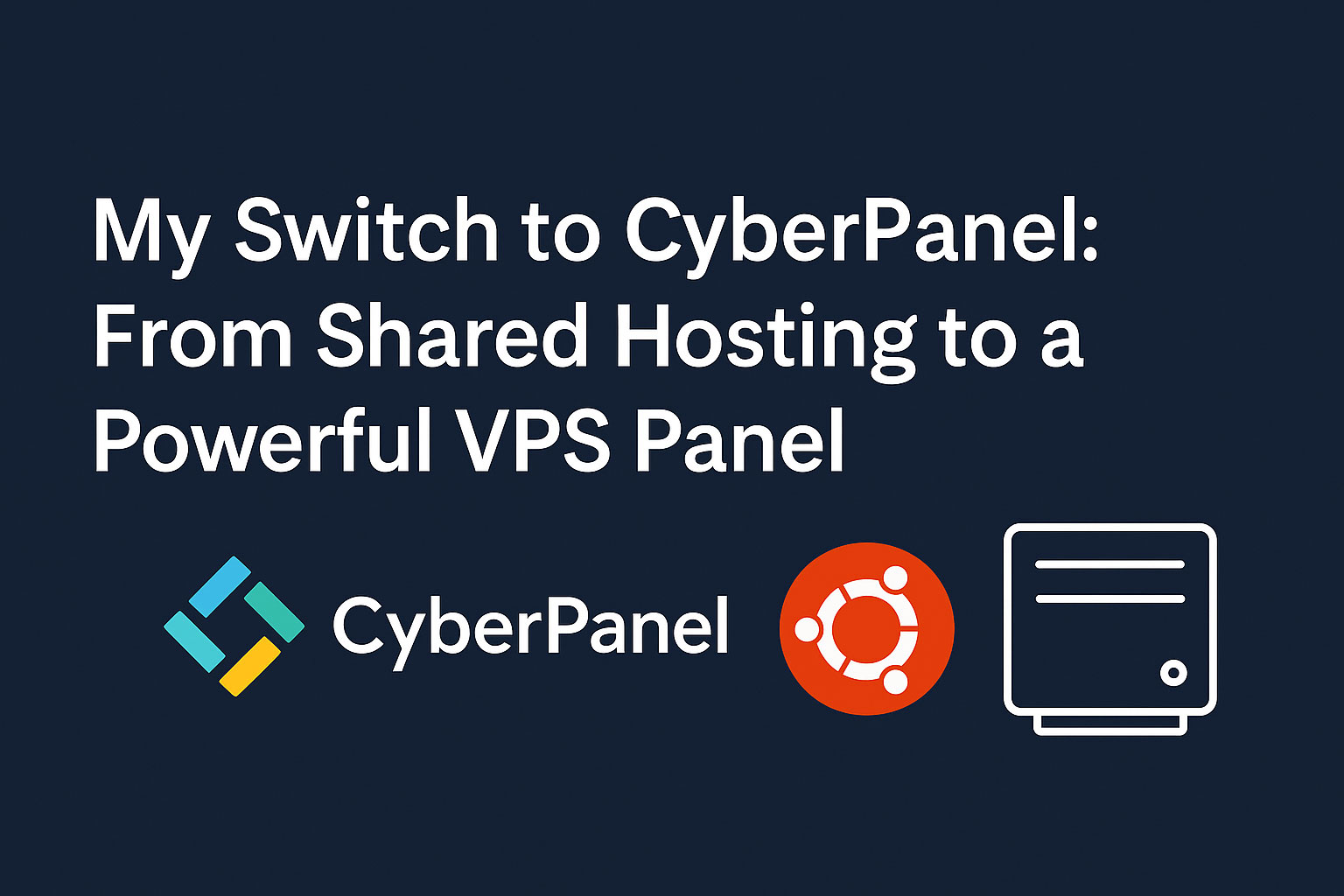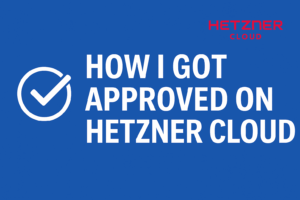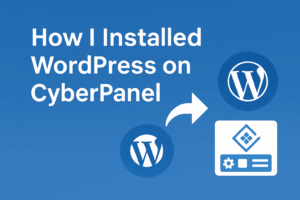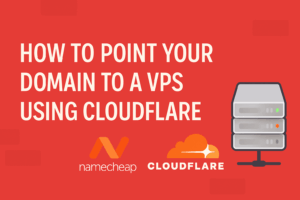I used to host my websites on a shared hosting plan. In the beginning, everything was smooth — pages loaded fast, uptime was okay. But as my site grew: more plugins, more features, more visitors — everything slowed down. I realized the shared server was stretched too thin.
So I decided to move to a VPS. But I didn’t want to go all command-line. I picked Hetzner Cloud for just ~$3/month — that’s far cheaper than what I was paying for shared hosting. But unmanaged VPS means no GUI, no easy panel. I had to SSH in, tinker with configs, etc.
I had tried Webinoly earlier (you can read about that in my Webinoly article here) — it’s fast, clean, but fully command-line. For many use cases, it’s excellent. But for my comfort, I wanted something with a panel interface: friendly UI + power under the hood.
After lots of searching, I found CyberPanel. It gives you a GUI like cPanel but for an unmanaged VPS. It uses LiteSpeed / OpenLiteSpeed under the hood (one of the fastest web engines currently), optimized for WordPress, with built-in features. In this tutorial, I’ll walk you through my experience installing CyberPanel up to the point where it’s fully accessible.
Why CyberPanel?
Here are the features that sold me on CyberPanel:
- LiteSpeed / OpenLiteSpeed under the hood — faster performance, better caching for WordPress.
- GUI Interface — easier management than pure terminal-based systems.
- One-click WordPress installation — built in.
- Domain management, SSL, email, FTP, DNS, etc. — many features in one panel.
- Lightweight compared to cPanel — less overhead, especially useful on low-cost VPS.
So for those who want a balance between full control (VPS) and ease (panel), CyberPanel is a strong candidate.
Preliminaries: Before You Install CyberPanel
To make the installation smooth, here are the things I ensured first:
- Use Ubuntu 22.04 LTS — this is the recommended OS for newer CyberPanel versions.
- Login as root — the installer requires root privileges.
- Fresh server — no conflicting services (Apache, old web servers) installed.
- Update and upgrade the system before installing.
I launched a new Hetzner server with Ubuntu 22.04, logged in via SSH (on Windows I used PuTTY; on macOS / Linux I used the built-in terminal).
sudo apt update && sudo apt -y upgrade
This makes sure all OS packages are up to date before we begin.
Step-by-Step: Installing CyberPanel
Here is the stepwise process I followed, based on CyberPanel’s official install instructions and community-validated steps.
- Download & Run the Installer Script
The official CyberPanel site provides a script that automates the installation. Run:
sudo su – -c “sh <(curl https://cyberpanel.net/install.sh || wget -O – https://cyberpanel.net/install.sh)”
This command ensures you fetch the install script via curl or fallback to wget.
After running, you’ll see a prompt:
- Install CyberPanel.
- Exit.
Please enter the number[1-2]:
Type 1 to proceed.
- Choose WebServer Mode (OpenLiteSpeed or Enterprise)
Next, the installer asks which LiteSpeed version to install:
- Install CyberPanel with OpenLiteSpeed.
- Install CyberPanel with LiteSpeed Enterprise.
- Exit.
Unless you already have an Enterprise license, I chose OpenLiteSpeed (option 1).
- Full vs Minimal Installation
Then, you’ll be asked if you want Full service, which includes components like PowerDNS, Postfix (email), Pure-FTPd, etc.
Full installation [Y/n]:
I opted for Y (Yes) to get the full feature set.
If you only want web + panel, you could choose N to skip extra services.
- Remote MySQL? (Optional)
The installer asks:
Do you want to setup Remote MySQL? (This will skip installation of local MySQL) [y/N]:
I chose N (install MySQL locally).
- Set Admin Password (or Default / Random)
You’ll be prompted:
Choose [d]fault, [r]andom or [s]et password:
- Default uses the built-in default password
- Random makes a random password
- Set allows you to type your own
I selected s to choose my own secure password.
- Optional Add-ons: Memcached, Redis, WatchDog
Next, the installer may ask:
Do you wish to install Memcached process and its PHP extension? [Y/n]:
Do you wish to install Redis process and its PHP extension? [Y/n]:
Would you like to set up a WatchDog (beta) for Web service and Database service? [Y/n]:
I answered Y to Memcached (helps caching). For Redis, I decided depending on my expected load, so I might choose Y or n. WatchDog I also enabled so the system can monitor itself.
- Wait for Installation
After confirming those options, the script proceeds. In my case it took about 20–30 minutes, depending on VPS speed.
You’ll see a final output block, like:
CyberPanel Successfully Installed
Visit: https://your-server-ip:8090
Panel username: admin
Panel password: your_password
That block is critical — it gives you the URL, admin username, password.
Also, the installer reminds you to open certain ports if your provider firewall is strict:
- TCP 8090 (for CyberPanel)
- TCP 80 & 443
- FTP ports (21, 40110–40210)
- Mail ports (if email enabled)
- DNS ports
- Reboot (If Prompted)
At the end it may ask:
Would you like to restart your server now? [y/N]:
Type y to reboot. Some users report issues if the server is rebooted prematurely or fstab entries from CyberPanel cause issues.
One known community issue: After reboot, LiteSpeed service might not start because of fstab entries added by CyberPanel. Some users fix this by commenting out the problematic fstab lines before reboot.
After Installation — What You Must Record
Once installation is done, copy immediately:
- Panel URL (usually https://your-server-ip:8090)
- Admin username (usually admin)
- Admin password (the password you set or was given)
You’ll use these to log in to CyberPanel.
Also, make note of which ports you must open in firewall (8090, 80, 443, etc.).
That’s where we’ll pause — we’ve installed CyberPanel and have access. In the next part, I’ll show you how I log in, configure domain, SSL, and host my first site via the panel.